Best Graphics Tablets for Digital Art & Design (Beginner to Pro Picks 2025)
In 2025, the world of art and design has largely moved digital, and at the heart of this transformation lies the graphics tablet. For anyone serious about illustration, photo editing, graphic design, or even just taking digital notes, a graphics tablet offers a level of precision, control, and natural feel that a mouse simply cannot match. It’s an essential tool that allows artists and designers to translate their creative vision directly onto a digital canvas.
Whether you’re a complete beginner sketching your first digital lines, or a seasoned professional creating complex illustrations, choosing the right graphics tablet is crucial. This comprehensive guide is dedicated to helping you discover the best graphics tablets for digital art & design in 2025. We’ll delve into the key features to consider, explore different types of tablets, and recommend top picks suitable for everyone from aspiring artists to industry veterans.
Why a Graphics Tablet is Essential for Digital Art & Design
Moving beyond a mouse for creative tasks offers significant advantages:
- Natural Drawing Experience: Mimics the feel of pen and paper, allowing for intuitive drawing, sketching, and painting.
- Pressure Sensitivity: Detects how hard you press the pen, allowing for varying line thickness, opacity, or brush size – crucial for expressive art.
- Precision & Control: Offers far greater accuracy than a mouse for intricate details, fine lines, and precise selections.
- Ergonomics: Reduces strain on your wrist and hand compared to repetitive mouse movements for drawing tasks.
- Efficiency: Dedicated buttons and customizable shortcuts on the pen and tablet speed up your workflow.
Key Factors to Look For in a Graphics Tablet
When selecting a graphics tablet, consider these critical specifications:
1. Type of Tablet: Pen Tablet vs. Pen Display
This is the most fundamental choice:
- Pen Tablet (Non-Screen Tablet):
- How it works: You draw on a matte surface, but you look at your computer monitor to see what you’re drawing. It’s like a digital mousepad you draw on.
- Pros: Generally much more affordable, very durable, often comes with customizable physical buttons. Excellent for beginners and professionals on a budget.
- Cons: Requires hand-eye coordination training (looking at screen while drawing on tablet).
- Ideal for: Budget-conscious users, photo editing, graphic design, illustration.
- Pen Display (Screen Tablet):
- How it works: You draw directly on the screen, just like drawing on paper. It’s a monitor with touch and pen input.
- Pros: Very intuitive, natural drawing experience, immediate visual feedback. Highly immersive.
- Cons: Significantly more expensive, often requires more cables, can be heavy.
- Ideal for: Digital painters, illustrators who want a direct drawing experience, professionals.


2. Pressure Sensitivity (Levels of Pressure)
- Measured in “levels of pressure” (e.g., 2048, 4096, 8192). Higher numbers mean the tablet can detect more subtle variations in pen pressure.
- This allows for greater control over line thickness, opacity, and brush dynamics. 4096 levels is good for beginners; 8192 levels is standard for professionals.

3. Pen Resolution (LPI – Lines Per Inch)
- Indicates how many lines the tablet can detect per inch. Higher LPI means finer detail and smoother lines.
- 2540 LPI is standard for basic tablets; 5080 LPI is common for professional models.
4. Active Area Size
- This is the drawable area on the tablet.
- Small (6×4 to 8×5 inches): Portable, good for beginners, photo editing, limited desk space.
- Medium (10×6 to 12×8 inches): A popular sweet spot, good for most art and design tasks without requiring large hand movements.
- Large (13×8 inches+): For professional artists working on large canvases or with big monitor setups. Recommendation: For most users, a medium-sized pen tablet (around 10×6 inches) offers the best balance of workspace and portability.
5. Express Keys & Touch Rings
- Customizable buttons on the tablet (Express Keys) and sometimes on the pen allow you to set shortcuts for tools, undo/redo, zoom, etc., significantly speeding up your workflow.
- Touch Rings or Dials provide quick control for brush size, canvas rotation, or scrolling.
6. Pen Quality (Battery-Free, Eraser, Tilt Sensitivity)
- Battery-Free (EMR – Electromagnetic Resonance): Most modern pens don’t need batteries, drawing power from the tablet. This makes them lightweight and never run out of charge.
- Eraser: Some pens have an eraser on the back.
- Tilt Sensitivity: Allows the tablet to detect the angle of your pen, useful for shading effects.
7. Connectivity (Wired vs. Wireless)
- Most pen tablets connect via USB. Some offer Bluetooth wireless connectivity for more freedom. Pen displays are usually wired.
Our Top Picks: Best Graphics Tablets for Digital Art & Design (2025)
Here are our top recommendations for graphics tablets in 2025, catering to different skill levels and budgets:
1. Wacom Intuos Medium (CTL-6100WL) (Best All-Round Pen Tablet for Beginners & Enthusiasts)

Wacom is the industry standard, and the Intuos Medium is an excellent entry point. It offers 4096 levels of pressure sensitivity, a good active area, and a natural pen-on-paper feel. It’s highly durable, compatible with Windows, Mac, and some Android devices, and comes with creative software bundles. It’s the most reliable and user-friendly choice for aspiring digital artists.
- Pros: Wacom reliability, excellent pen feel, very user-friendly, durable, compact, often comes with software.
- Cons: 4096 pressure levels (lower than some), no tilt sensitivity, mostly plastic build.
2. Huion Inspiroy H1161 (Best Value Pen Tablet)

Huion is a strong competitor to Wacom, offering fantastic features at more affordable prices. The Inspiroy H1161 offers a large 11×6.87 inch active area, 8192 levels of pressure sensitivity, tilt support, and 10 programmable express keys, plus a touch strip. This combination of features makes it an incredible value for both beginners and intermediate artists needing a larger workspace.
- Pros: Large active area, 8192 pressure levels with tilt, numerous express keys, great value for money, USB-C connectivity.
- Cons: Build quality might not be as premium as Wacom, drivers can sometimes be tricky for new users.
3. XP-PEN Artist 12 (2nd Gen) (Best Budget Pen Display for Beginners)
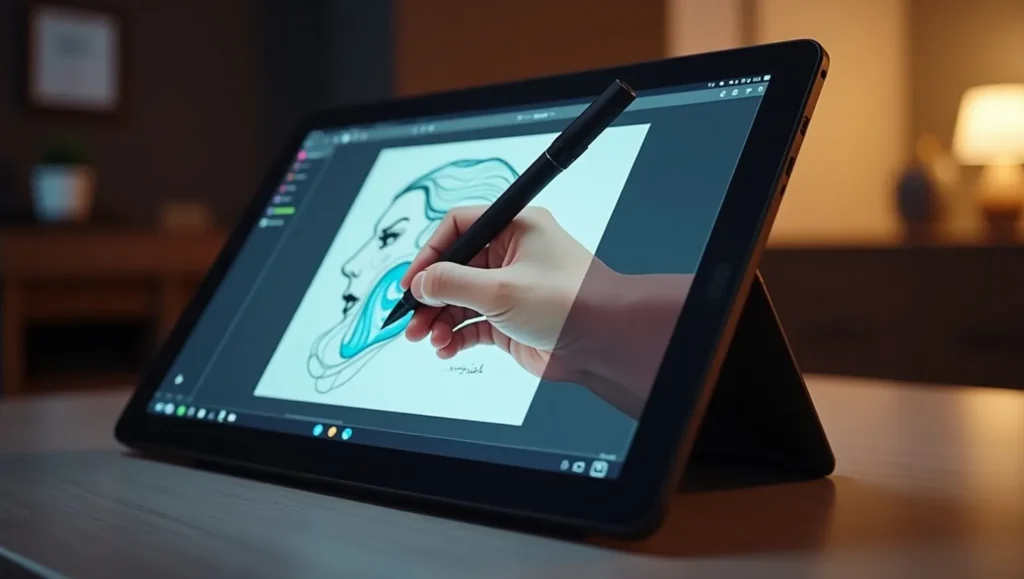
If you want to draw directly on a screen without spending a fortune, the XP-PEN Artist 12 (2nd Gen) is an excellent entry-level pen display. It features a 11.9-inch Full HD display with good color accuracy, 8192 levels of pressure sensitivity, and tilt support. It offers a natural drawing experience and is a great stepping stone for those who prefer to see their lines appear directly under their pen.
- Pros: Affordable pen display, direct drawing experience, 8192 pressure levels with tilt, good color accuracy, portable.
- Cons: Smaller screen size, requires multiple cables, no integrated stand (usually comes with a basic one).
4. Wacom Cintiq 16 (Professional Entry-Level Pen Display)
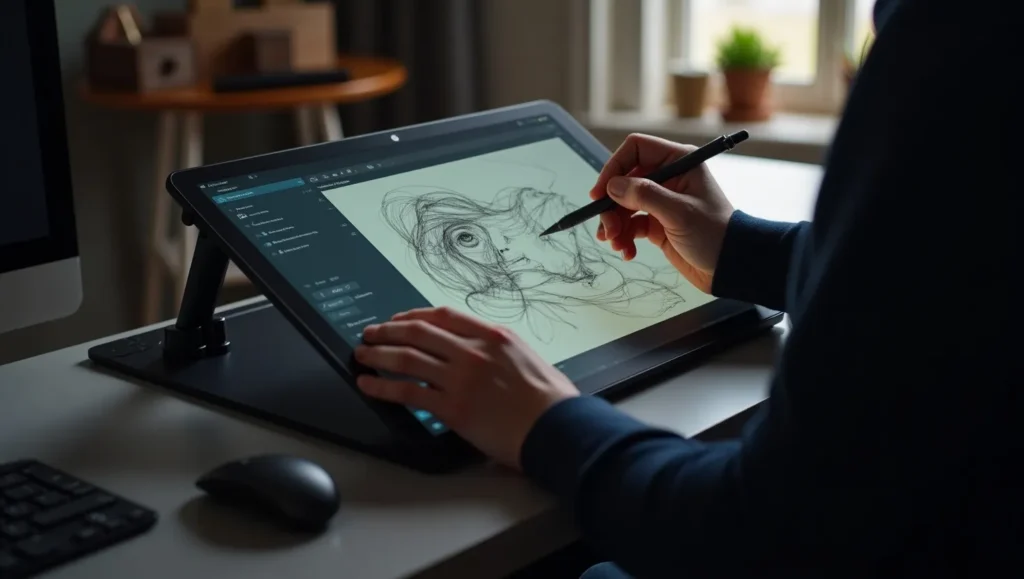
For aspiring professionals or those ready to invest in a reliable, industry-standard pen display, the Wacom Cintiq 16 is the entry point into Wacom’s display tablet lineup. It offers a 15.6-inch Full HD display, 8192 levels of pressure sensitivity with virtually no lag, and the trusted Wacom pen experience. It’s built for durability and serious creative work, offering a natural and precise drawing feel.
- Pros: Wacom’s renowned pen technology, excellent drawing feel, high accuracy, durable build quality, industry standard.
- Cons: More expensive than budget pen displays, no touch input, basic stand.
How We Selected These Graphics Tablets
Our selection process for the best graphics tablets for digital art and design in 2025 focused on providing a range of options suitable for various skill levels and budgets. We prioritized tablets with excellent pressure sensitivity (4096 LPI+), accurate pen tracking, and reliable drivers. For pen tablets, we considered active area size and express keys, while for pen displays, we evaluated screen quality, resolution, and the direct drawing experience. We also considered overall build quality, brand reputation, and user reviews to ensure our recommendations are both effective and reliable tools for creativity.
Tips for Getting Started with Your Graphics Tablet
- Install Drivers First: Always install the latest drivers from the manufacturer’s website before connecting your tablet.
- Customize Express Keys: Set up shortcuts on your tablet and pen buttons for frequently used tools (e.g., undo, zoom, brush size) to speed up your workflow.
- Adjust Pressure Curve: In the tablet’s driver settings, adjust the pen’s pressure curve to match your drawing style (lighter touch for sensitive lines, heavier for bold strokes).
- Practice Hand-Eye Coordination (for Pen Tablets): If you have a non-screen tablet, it takes practice to look at the monitor while drawing. Start with simple exercises.
- Clean Regularly: Wipe down your tablet surface and pen regularly to prevent dust and smudges from affecting performance.
- Explore Software: Use popular digital art software like Adobe Photoshop, Clip Studio Paint, Krita, or GIMP, which offer full support for graphics tablets.
Conclusion
A graphics tablet is an indispensable tool that empowers digital artists, designers, and creative individuals to unlock their full potential. In 2025, whether you’re taking your first steps into digital art or seeking a professional-grade solution, excellent options are available to fit every skill level and budget. From the reliable and user-friendly Wacom Intuos to the feature-packed Huion Inspiroy pen tablets, and the immersive XP-PEN Artist and Wacom Cintiq pen displays, the perfect creative companion awaits.
By prioritizing pressure sensitivity, active area, and the type of drawing experience you desire, you can confidently select a graphics tablet that transforms your digital art and design workflow. Get ready to bring your imagination to life on the digital canvas! What’s the first thing you’ll draw or design with your new tablet? Share your thoughts in the comments below!
